VMware ESXi Purple Screen of Death - Fatal CPU Mismatch
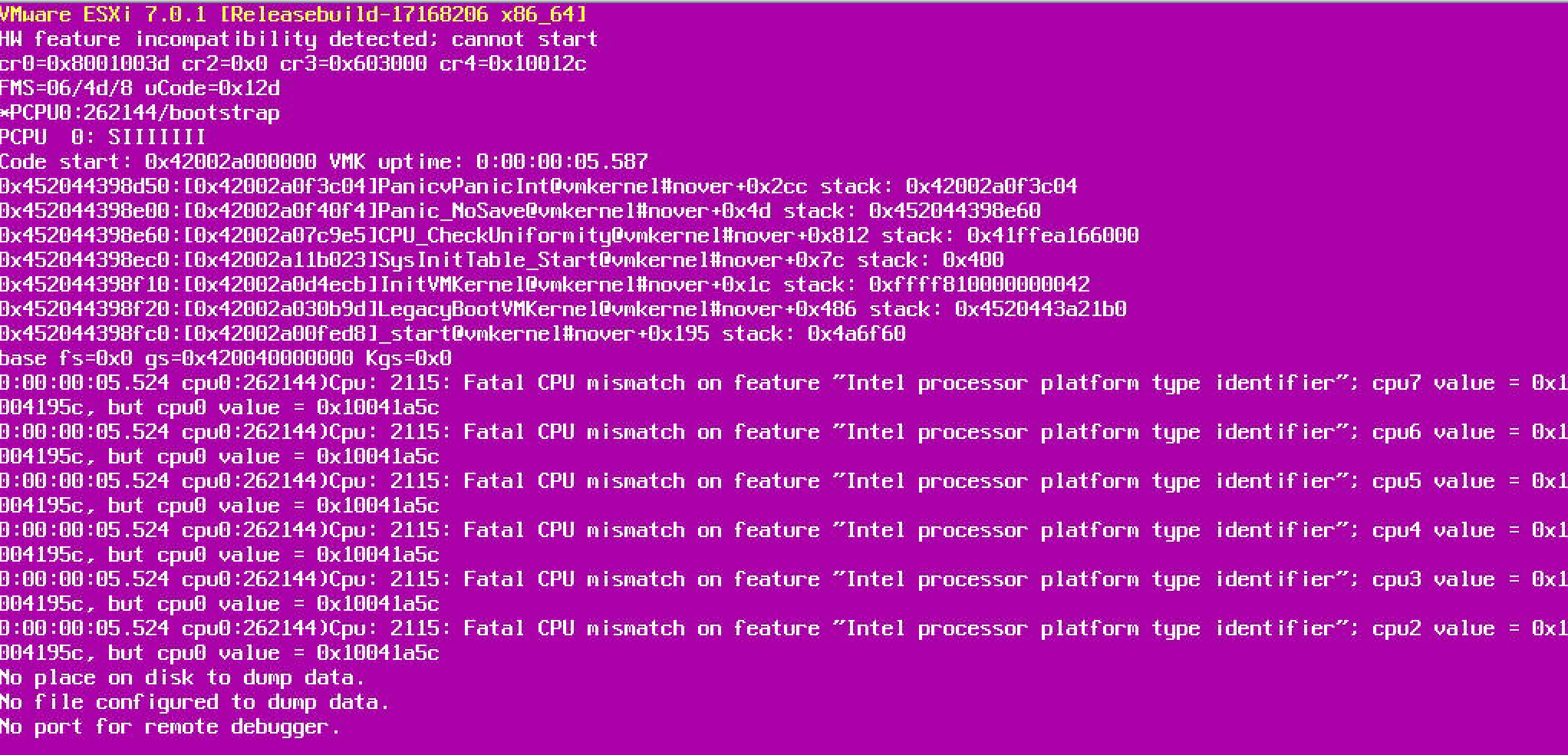
Earlier this morning, I decided that it was time that I got a proper lab installed in the basement. As I am a current VMware vExpert, it makes perfect sense to use ESXi as my main hypervisor. Not only am I very familiar with the product, but I just happen to get NFR license keys! So - time for build a single ESXi host where I can deploy all sorts of technologies.
It's worth mentioning right off the top, that the host I plan to use, is NOT on the VMware Hardware Compatibility list - it's simply a repurposed PC that I used for some very, very light gaming. So light, that there is no GPU installed.
Current specs of the ESXi host are listed below
Intel I5 12600k
32 GB non ECC memory (yes, more will be added)
Realtek 2.5GB NIC
MAX B760 Tomahawk Motherboard, upgraded with the latest BIOS/UEFI
So, without being on the HCL, I expected some issues, and boy did I get some.

I created a USB key with the latest version of ESXi I could get my hands on (as of this writing, it is 8.0U3. As always, I used the fantastic Rufus USB creator software to create the ESXi image for installation. No issues here.
I boot from the USB key as normal, and the ESXi installer appears to load without issue, until BAM! The VMware Purple Screen of Death appears. Reading the error in the purple screen of death, it mentions fatal CPU mismatch.
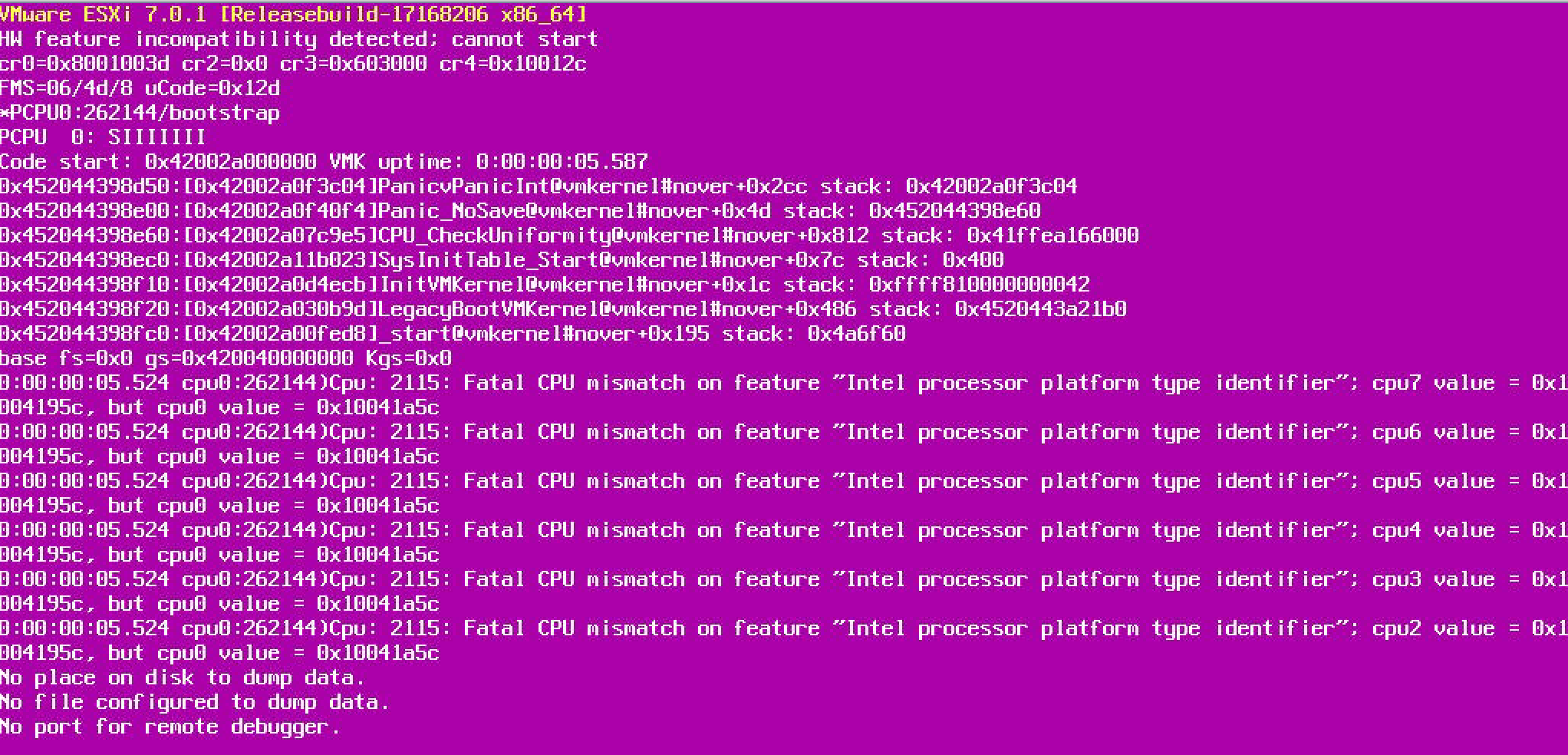
I am guessing my consumer grade I5 CPU is not on the HCL, so the pre-requisite checker throws up a nasty error. Not to worry my friends, as there is a simple workaround. We simply tell ESXi to stop checking for HCL validated processors. How do we do this? Read on!
When ESXi first boots, and you see the countdown timer 3,2,1, hit Shift + O (oh, not zero), this will drop you into a shell, where you enter the following command (do not delete the 'runweasel cdromBoot'.

The entire command should state the following
runweasel cdromBoot cpuUniformityHardCheckPanic=FALSE
From there return to the home screen using Alt F2, and proceed with installation as normal!

Comments ()